Crossout Mobile
Every time when new authors appear on YouTube creating Crossout Mobile videos, we are happy, because there is nothing better than to see how the game becomes a real testing ground for people's self-expression.
However, we also know that even when players have fresh ideas and a desire to capture something, they are faced with the fact that they simply don’t know how to do it, because the game is on the phone, not a PC.
Today we want to share with you some tips on how to shoot gameplay and make videos that thousands of players like you can watch in the future.
So, let's say you have an idea of what your next video will be about and now you need to shoot the material. How to do it?
If you have an iOS device (iPhone), then the most detailed information is on the website https://support.apple.com/en-us/HT207935
Just record the process, the main thing is to make sure that you have enough free space in your phone memory :)
The third and last method, which can be an alternative if the previous two did not fit, is to launch the game with BlueStacks [https://www.bluestacks.com] - an Android emulator on a PC. However, please note that using this method, you may face some issues and instability of the application.
Recording in this case should be done through OBS [https://obsproject.com/]
The idea of the video and the captured gameplay is, of course, great. However, any thought, in order to reach the audience, must be well formulated and framed. To reach this goal, you need to write a script.
We won't go into details, but here are a few tips to help make your script better:
In the early days of vlogging, there was little to no emphasis on voice acting - the simplest microphone in any headset would have been enough.
But progress is being made and now the quality of sound and pictures have their own minimum, without which the viewer may simply not linger on your video. In order for the viewer to enjoy listening to you, you will need a microphone. There are a huge number of them with absolutely different prices.
To choose, go to the website of any electronics store, select the ones that fit into your budget and try to find a review on it on YouTube - this will greatly simplify your search.
Once you have the microphone, it's time to start recording.
An excellent video on how to record and process sound can be viewed at the link
https://www.youtube.com/watch?v=yzJ2VyYkmaA
There are also lots of videos on YouTube that could help you on how to record and edit audio. As well as you may use Adobe Audition or Reaper or any other software to record and edit audio.
Editing is the most time-consuming part of creating any video. This is where the magic happens and footage becomes the big picture.
First you need to decide what program you will use for editing. The most common are Sony Vegas, Adobe Premiere, and Final Cut Pro, but they all have a proprietary license (paid). Among the free ones, we recommend paying attention to DaVinci Resolve https://www.blackmagicdesign.com/products/davinciresolve
It will take you some time to learn how to use the program at a level sufficient for your purposes, but believe us - it's definitely worth it :)
Save the final video using H.265 codec, resolution 1920*1080
It would seem that everything is simple here - I created a channel and uploaded a video, but, as usual, the devil is in the details.
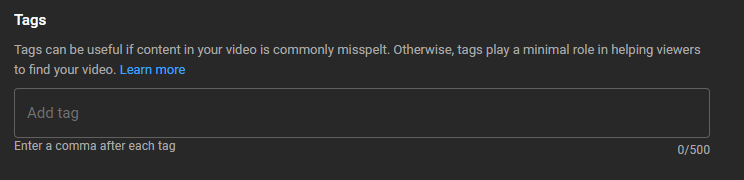
And most importantly - do not be discouraged if no one watches your video. Be sure to try again and again and one day the reward will definitely find its hero!